Tags
Within this post I would like to share some of the experiences that I made with the import of transactions from Excel to D365 general ledger journals. The story began in the general journals form, which allows users opening, editing and re-importing accounting transactions in Excel.
The standard general journal line entry template that ships with D365 opens an Excel document similar to the one shown in the next screenprint that has (1) a link to the general ledger journal batch number and (2) a link to the main account(s) used.
Those linkages and functionalities are nice. However, I wanted to (a) enter main accounts and financial dimensions and (b) create new journals and not open already existing ones. Within the following, we will see how (a) and (b) can be achieved.
(a) Enter main accounts and financial dimensions
Fixing the first issue is easy and can be achieved by adding the account display value field via the workbook designer. The next screenprint exemplifies this.
A disadvantage of using the account display value field for recording main accounts and financial dimension combinations is that you cannot easily identify the sequence of the different financial dimensions used and thus do not know how to enter your transactions. That is because this sequence is defined in the following integration form in the general ledger module.
A second disadvantage of entering the main account-financial dimension combinations in a single field is that no tooltip or lookup is available that would help users entering their transactions. Luckily this disadvantage can easily be overcome by implementing a minor system modification that is described on the following website: https://docs.microsoft.com/en-us/dynamics365/unified-operations/dev-itpro/financial/dimensions-overview. The next screenprint that was taken for a different D365 environment that has this modification implemented illustrates that the system modification allows entering main accounts and financial dimensions in separate columns of the Excel template.
Even though the workbook designer and the optional system modification help to overcome my first issue, you will quickly notice that all Excel design changes that are made via the Office add-in designer are gone the next time you open the Excel template. To fix also this problem, one has to design its own template.
Creating and designing an own template might sound complicated. However, you do not have to design everything from scratch but can rather make use of the things that are already available. In other words, you can make use of the existing standard templates and easily modify them yourself as required. The only thing you need to do to realize that is opening the document templates form…
…identify the existing template and download it.
When downloading and saving the template, take care of the name that you give to this file because this name will be important later on when making the file available for usage.
![]() In my example, I simply changed the template name by replacing the ending numbers with L1.
In my example, I simply changed the template name by replacing the ending numbers with L1.
Once the template is downloaded and saved, you can open it in Excel and start creating your own design.
After all design change are made, the new template can be made available by creating a new document template and importing the Excel document as illustrated in the next screenprint.
![]() Please note that the template name defaults to the file name that has been uploaded. In my example, it ends with _L1. If you do not delete this suffix and make use of the original template name (‘LedgerJournalLineEntryTemplate’), the upload will succeed but you won’t be able to make use of the document template.
Please note that the template name defaults to the file name that has been uploaded. In my example, it ends with _L1. If you do not delete this suffix and make use of the original template name (‘LedgerJournalLineEntryTemplate’), the upload will succeed but you won’t be able to make use of the document template.
Provided that you managed creating your new template, it finally becomes available for selection in the general journals form…
… and can be used for recording accounting transactions.
(b) Create new journals
Using the general journal Excel add-in is nice. Yet, you might have noticed that all my Excel documents shown before had a link to an already existing general ledger journal. What I wanted to do though was creating new journals directly from Excel and not creating a journal in D365 that can be opened in Excel.
In the following, I will show you how creating new journals can be realized by making use of the Excel document template functionality. To make this exercise a bit more challenging, I decided to demonstrate the creation and posting of a new journal by ‘copying’ the lines from an already posted journal. For that reason, I selected one of the already posted journals and transferred all lines into my newly created template.
Once that export was done, I put my cursor into the header section and selected ‘New’ in the Office add-in data connector, which allowed me entering a new description and name that I could publish.
As a result a new batch number became visible (00459)…
… and a new journal was created in the D365 web client.
![]() There is no lookup available for the journal name. You thus have to know and enter the name before you can create a new journal through the Excel add-in.
There is no lookup available for the journal name. You thus have to know and enter the name before you can create a new journal through the Excel add-in.
Happy about what I have achieved so far, I continued my exercise by changing the existing lines that I could still identify in the template. Trying to publish those modified lines to my newly generated general ledger journal went, however, terribly wrong and I got many error messages. After a while, I noticed that something might be wrong with the journal line association. To check this, I added the journal batch number field into my template and noticed that the existing lines still had a relationship to the old and posted journal no. 00001.
When I tried to overwrite those lines, I basically tried to tell D365 to delete already posted vouchers and replace them with some new ones. D365 did of course not allow me doing this and consequently generated the error messages. After becoming aware of this issue, I simply copied the existing lines from journal 00001 to the end of my template, entered the new journal batch number created (00459) and modified the posting date.
Those changes finally allowed me uploading and posting my journal.
I hope that this information and the experiences that I made are helpful for you and allow you circumventing those problems when using the document template in D365. Till next time.

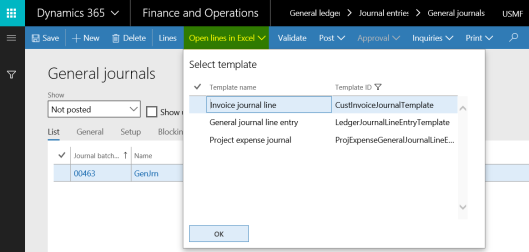
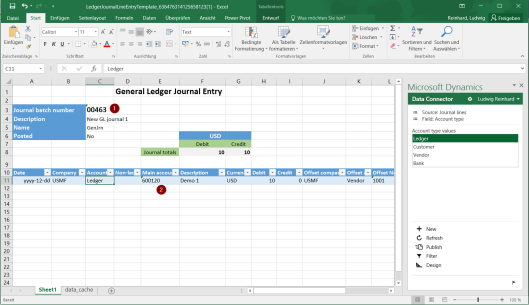
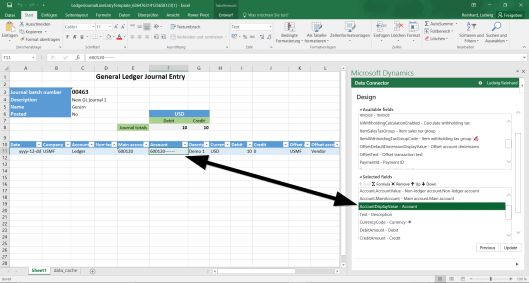
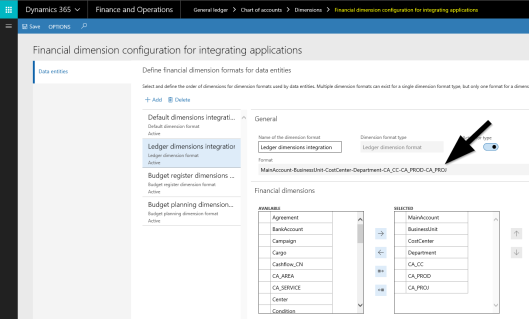

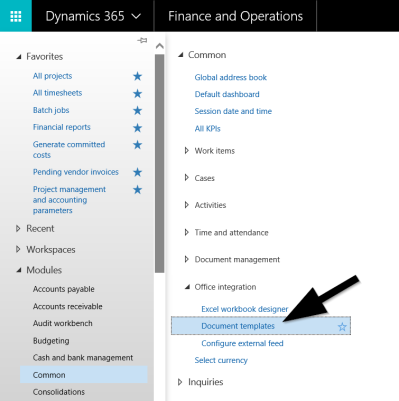
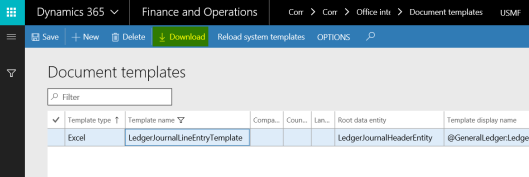
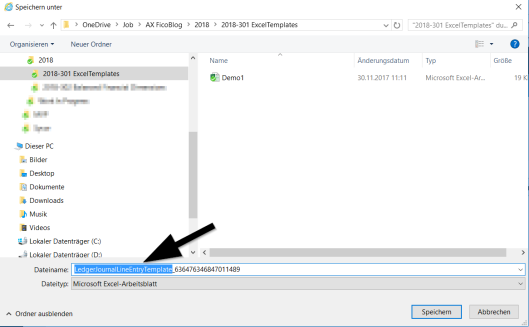
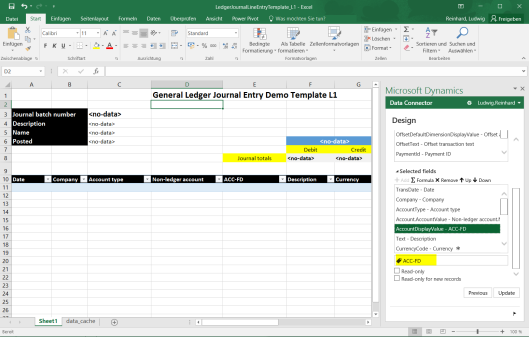


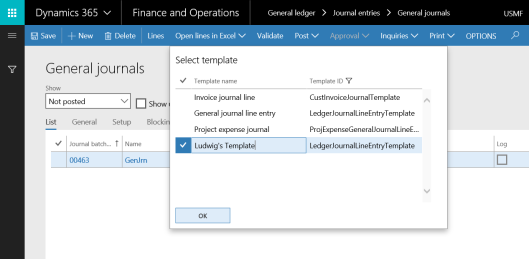





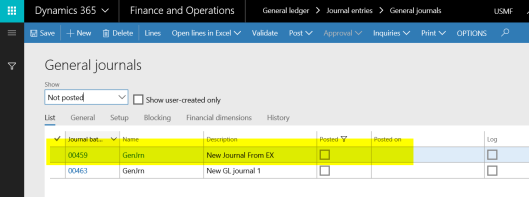
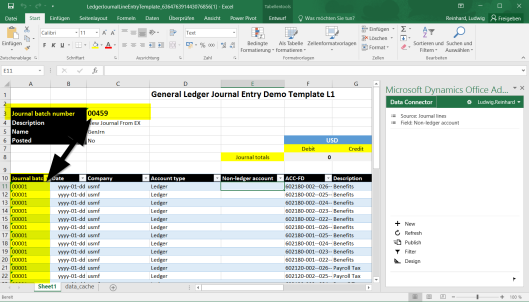
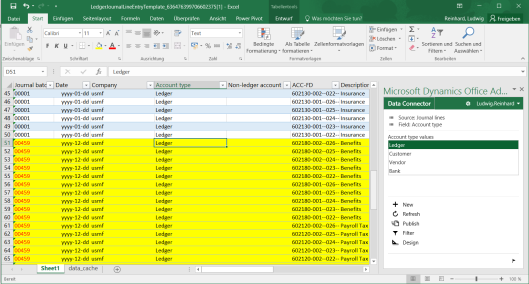
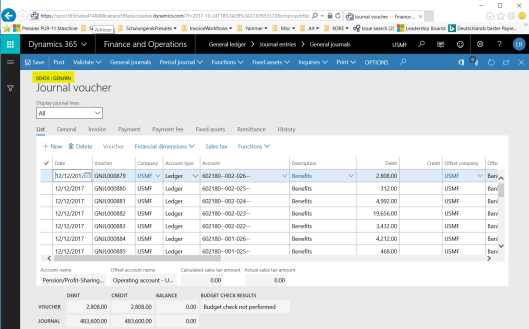
Thank you for uploading this.
LikeLike
Hi Ludwig! Thank you for demonstrating this! However, I am not able to choosse the uploaded tenplate I have created.. I did remember to delete the suffix and used the original template name.. Do you have any suggestions to what I am missing?
Any ideas would be much appreciated! Thank you 🙂
LikeLike
Hello Linda, Are you working with the latest Excel 2016 version or an older one? Can this be the underlying issue in your case? Best regards, Ludwig
LikeLike
Great post! I also noticed that the financial dimension for integration… should be Ledger dimension format type or it will not work.
Thank you Ludwig!
LikeLike
Dear Ludwig,
Thank you very much for your instruction. I’ve created my own template with reduced number of fields (no offset account for example) and saved with his own name. I can open it together with the standard one from the menu Open lines in Excel. The problem is that I’m getting my new reduced template now even if I open the standard one. Is it working for you correctly?
If I download standard template from the list of document templates I see all original fields. Only when I try to use it via Open lines in Excel it seems to pick my reduced template instead.
The client would like to create several templates and use them in different situations.
Thank you in advance,
Anastasia Elizova.
LikeLike
Hi Anastasia,

There is a limitation to having different templates.
In general you can have one generic one and one specific to your country-region.
If you like you can also have language specific templates by specifying a different criteria in this form.
You can, however, not freely define let’s say 5 or 10 different templates for different situations.
That’s a current limiatation.
Best regards,
Ludwig
LikeLiked by 1 person
Ludwig – do you know technically why the multiple template limitation exists ? I’ve had multiple customers ask about this, but don’t think it’s a roadmap item for MS.
LikeLike
Hello Josh, I have not seen something in regards to Excel templates on the roadmap. If you feel that the current functionality is too restrictive/limited then create an idea on the ideas/experience site. In case we get sufficient votes we might get an improved functionality in the standard application. Would be great if you could create such an idea and share the link here. Many thanks and best regards, Ludwig
LikeLike
Hi Ludwig,
This is an good post which is clear and concise.
My only gripe, and I’m assuming this a D365 issue, is that when you’ve created a new journal batch number, created new lines and published those lines to that new journal, refreshing the Excel template will return the already posted lines. To use the journal numbers above, I am always seeing line data from journal 00001 even though I have journal batch number 00459 in the header.
Does anyone else have this issue?
Many thanks,
Paul
LikeLike
Hi Paul, You are right. Can you try modifying the filters in your Excel journal? Then you should see your journal 00459. Best regards, Ludwig
LikeLike
Hi Ludwig,
I’m having the same issue as Paul.
Can you explain what filters in the Excel journal are you referring to?
After publishing new lines on Journal 13, I’m still and only seeing the lines from journal 7 (which is the one I used to create the template), and if I try to filter by Journal batch number column on the Excel, I only see Journal 7.
Thanks!
Mercedes
LikeLike
Hello Mercedes,
I will send you a screenprint to your email that illustrates things.
Best regards,
Ludwig
LikeLike
Hi Ludwig,
Thank you very much for your instructions. I followed your steps one by one for Dynamics 365 General Journal Excel Imports.
I have added financial dimensions
1)BusinessUnit
2)CostCenter
3)Department
to the DimensionCombinationEntity and i created extension to add the relations as per the steps from below microsoft url
https://docs.microsoft.com/en-us/dynamics365/unified-operations/dev-itpro/financial/add-dimensions-excel-templates
It seems when i select Account.BusinessUnit -> the lookup are not appearing in excel template. I struck with this issue 2 weeks. I unable to find yet. Could you please help me to resolve this. Is there anything i missed?
Thanks
Vinoth S
LikeLike
Hello Vinoth S,
In my post, I did not make a system modification but rather entered the financial dimensions – as in any D365FO journal – in a single field where the main account and findims were separated by a dash. If you want to have the lookup and record financial dimensions in separate columns of your excel template then you need to do some coding. I am, however, not the right person who can help you with that because I am not a developer. To get this resolved, I would recommend posting your issue in the Dynamics community forum.
Best regards,
Ludwig
LikeLike
Thank you!!!
LikeLike
Hi Ludwig.
Thank you for your post.
I have issue with journals:
Close to two weeks ago everything worked perfectly. There was created new templates and was visible Default ones, but now, for some mystical reason function disappeared.
No one updated application.
Have you ever faced such issue and what can be possible solution to solve issue?
LikeLike
If I download default GL template from our customer PROD env, then in Filters as company filter is usmf and some default journal, what makes me relay confused.
I tried to Reload system templates, but nothing changed.
LikeLike
Hello Inga, Is it only your user who faces this issue? Can you ask a colleague doing the same to check whether all users are affected? Sounds strange…
LikeLike
Hello Inga, I have not seen something similar. Is it possible that some administrators made changes to the templates and possibly deleted them by accident? Best regards, Ludwig
LikeLike
I asked my colleagues and they don’t see too, so it’s not only me.
All templates are in place, there even was templates what was created by us At current moment I deleted them).
Just function is not available anymore.
Is there any additional setup what have to be done in D365 to get function work beside coding in visio?
LikeLike
Hello Inga, There should actually not be an additional configuration that you have to make to enable/disable the templates. Maybe talk to your system admins and / or developers whether they made a change or implemented something that might have caused this issue. Best regards, Ludwig
LikeLike
I already spoke, and they told: No changes been done. Not from our or MS side.
LikeLike
Hello Inga, In this case I would like to ask you to open a support case with MS. It cannot be that things just ‘disappear’ from one day to the next without anything having changed in your system. Best regards, Ludwig
LikeLike
Thank you Ludwig.
We raised ticket to MS
LikeLike
when I select the header area, I find the “New” button on the Connector greyed out. I have tried by selecting one or more or all of the fields in the header area . Is there any specific way I need to attempt this? thanks
LikeLike
Hello RN,
You have to provide more details here what you setup and what you attempted to do exactly.
Many thanks and best regards,
Ludwig
LikeLike
Can you use this for Opening Balance journals?
LikeLike
Yes you can
LikeLike
Ludwig,
I created a new template successfully, but when I click in the header and hit “new” I get this warning: “Creating a new record will clear the data for the selected data source and all related data sources. Continue?”
If I click “Yes” to continue, then it clears the header and the journal totals. It will not let me put in a journal batch number, nor does it automatically populate one like it seems to in your example.
If I click no, nothing happens.
Help!
LikeLike
Hi, Are you operating the latest D365FO PU? Importing Excel journals with ER is not the easiest configuration that you can make in ER. Please carefully compare your configuration with what is shown in the video. Even a small mapping/setup difference can make your test import fail. Best regards, Ludwig
LikeLike
also, I checked with our developer and he said we are on the latest PU (30).
Thanks in advance for your help!
LikeLike
Hi Ludwig,
I have created a new template for a specific company, like you have shown in the screenshot. But is it possible to create a new general template for all companies?
Or do I have to create similar templates in all my legal entities?
BR’ Jette
LikeLike
Hi Jette, You should be able to create a single one if there is no filter/configuration that limits its use to a specific company. You might have to get rid of the default MS template to achieve that.
LikeLike
Hi Ludwig, thanks for your quick reply.
Does it mean that I cannot have 2 templates for all companies? The default from MS and a copy of the default with extra columns?
BR’s Jette
LikeLike
Hi Jette, You can have a ‘general’ one and then a specific one for a company. In addition, you can create ones for specific regions and languages or combinations thereof. In general, there are limitations and you cannot create as many as you want. Hope this helps. Best regards, Ludwig
LikeLiked by 1 person