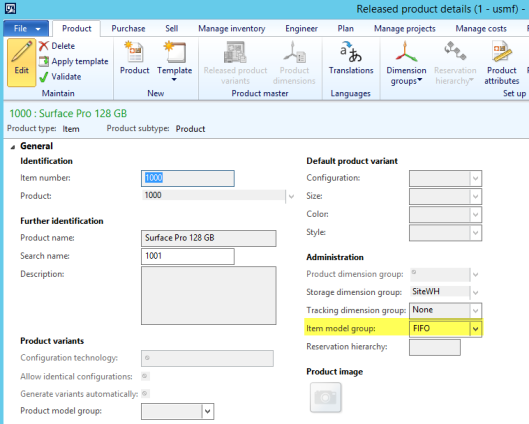Within this blog post I will summarize some of the most important tips and tricks that you should take into consideration when setting up Dynamics AX to avoid reconciliation problems between the finance and inventory data.
Tip 1: Inventory posting setup
Don’t setup inventory posting accounts more than once. That is, don’t use the same ledger account for more than a single line in the inventory posting form and try to avoid a setup that is valid for all combinations of items and accounts as illustrated in the following screenshot.

Please also try to avoid setting up the same ledger accounts for different inventory posting types. As an example, if you compare the inventory posting setup for sales order issue transactions in the next screenshot with the posting setup for packing slip transactions in the previous screenshot you can identify the same ledger accounts. This is something that should possibly avoided to make inventory reconciliation less complex.

Tip 2: Main account setup
Lock all ledger accounts that have been setup in the inventory posting form for manual entries as shown in the next screenshot.

Note:
Make sure that only a limited number of people – ideally those who are not involved in the operating accounting process – can activate and deactivate the manual entry parameter.
If manual inventory value adjustments are required in General Ledger, please setup and use separate sub-ledger accounts.
Tip 3: Item setup (1)
Setup items with their own item financial dimension value as this can considerably reduce the time required for identifying and analyzing differences between General Ledger and inventory.

Please note that this setup requires a small system adjustment to that was illustrated in an earlier blog post.
Tip 4: Item setup (2)
Once an item has been setup and used, do not allow anybody to make changes to…
- the item model group setup, and …
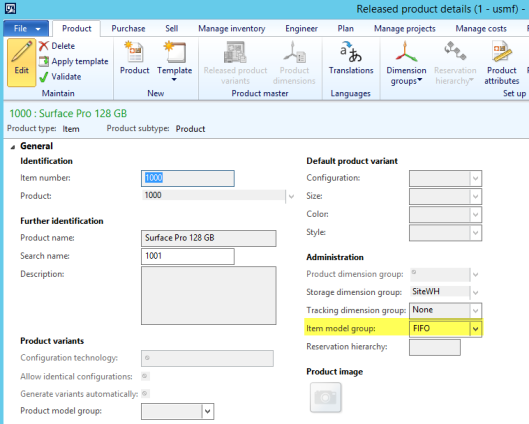
- the item group setup

Tip 5: Data Quality
Do not make compromises on the quality of your item data that you migrate to your new ERP system, hoping that those issues get fixed by themselves over time.
Tip 6: Use templates
Use item templates or other features/processes that ensure a consistent and straightforward way of setting up new items. The underlying idea here is to make sure that items are correctly setup right from the beginning to avoid later changes.
Tip 7: Special inventory team
Specify a small team of people who are allowed to
- setup/change items,
- setup/change item groups,
- setup/change item model groups,
- setup/change the inventory posting setup.
Do not allow each user – especially operating accountants – setting up new items.
Tip 8: Database log
Setup the database log to track (at a minimum) changes of the …
- item setup
- item group setup
- item model group setup
- inventory posting setup
Tip 9: Test inventory reconciliation before Go Live
Test the inventory reconciliation before Go Live. Once you are working with your new system, there won’t be much time for testing what to do if you identify problems with reconciling inventory and ledger balances. So, test it before just to be ready.
Tip 10: Inventory & warehouse processes
Setup your inventory & warehouse processes in a way that transactions are not backdated and ensure that the time lags between registering receipts and posting receipt packing slips is small. Otherwise you run the risk that Dynamics AX shows you a negative physical and/or financial inventory value.
Please note that the setup of registration and receiving requirements in the item model group window do not ensure that you will see negative physical and/or financial inventory values. That is because items can be sold as soon as they are registered in the system.

Tip 11: Service items
Put much consideration in whether and how you want to setup service items (e.g. for subcontracting or other purposes) as those items are generally excluded from the inventory value report and might thus result in reconciliation issues.
Tip 12: Scheduled batch transfers from subledgers
 If you setup your General Ledger parameters in a way that subledger transactions are transferred in batch mode to General Ledger, ensure that the “subledger journal entries not yet transferred” form in the General Ledger does not include pending inventory related transactions as illustrated in the next screenshot.
If you setup your General Ledger parameters in a way that subledger transactions are transferred in batch mode to General Ledger, ensure that the “subledger journal entries not yet transferred” form in the General Ledger does not include pending inventory related transactions as illustrated in the next screenshot. 
The underlying reason is that pending transactions might result in reconciliation problems, that is, differences between the ledger and inventory balances.
I hope that you enjoyed the last series of inventory reconciliation blog posts and look forward to seeing you in the next posts.