After analyzing how to check available budget funds for fixed assets in AX2012, let’s now have a look at the very same functionality in the new Dynamics AX7.
Setup
For this comparison I setup the same fixed asset posting profile and account structure as in AX2012. The budget control configuration was also setup as before. That is, budget control is executed at the main account level only and …
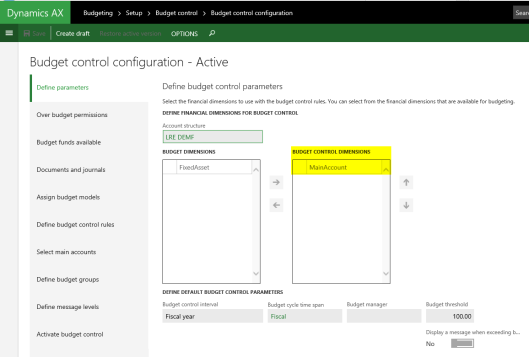
… a budget control rule for my fixed asset accounts that start with “180” is setup.
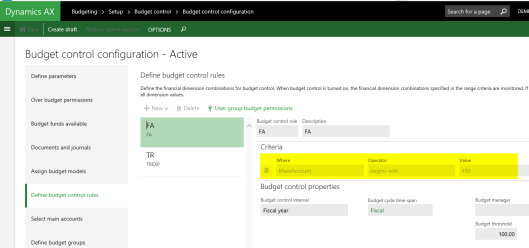
Record budget amounts for the fixed assets
With this setup in place I created a fixed asset, recorded and transferred the fixed asset budget amount to the budgeting module. The result of this transfer can be identified in the next screen-print.
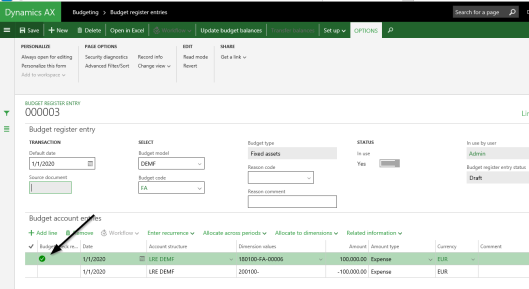
What can be identified from the previous screen-print is the green check mark in the budgeting line. Different from the “old” Dynamics AX2012 this feature seems to come out of the box in AX7.
Post vendor invoice
With the budgeted amount registered and activated, let’s now have a look at what happens if a vendor invoice for more than the budgeted amount of 100000 EUR is recorded. The result of this posting test can be identified in the next screen-print.
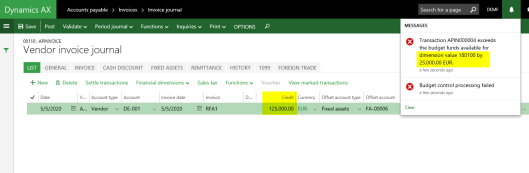
As one would expect, Dynamics AX does prevent users from recording an invoice that exceeds the budgeted amount. If the invoice amount is reduced below the budgeted one, Dynamics AX posts the vendor invoice as usual.
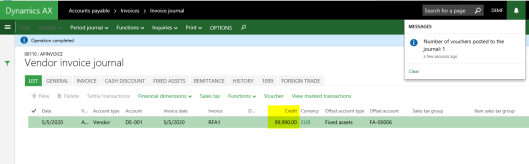
Summary
Different from the “old” Dynamics AX2012, the “new” Dynamics AX7 does not require a code modification to check available budget amounts for balance sheet (fixed asset) accounts. Irrespective of this improved functionality, users still need to ensure that all balance sheet accounts that shall be checked against available budget funds are included in the single account structure that is setup in the budget control configuration form.

Hi Ludwig,
this is a general question on budget control that i have been asking my self, most of the time i set my customers with multiple accounting structures: Balance sheet, Sales, Expenses… In budget control it is allowed to control only 1 structure at the time. If we do a budget control we should be able to control all those structures.
how can we achieve that?
Do you think i can create an additional structure with all accounts, not activate it (because it wouldn’t be possible) and attached that structure for budget control?
LikeLike
Hi Veronika,
I agree that we should be able to control all structures in budget control and hope that MS will close this GAP in the application soon.
In regards to your suggested workaround I would say that it sounds interesting but the main issue in Standard AX is that you can only select those account structures that are included in the ledger form in GL, which requires that they are not in draft mode and do not overlap with the other account structures.
I really hope that MS is doing something here within the near future to get things right.
Many thanks for your feedback and all the best,
Ludwig
LikeLike
I hoped it was just my lack of knowledge on the function, but it seems that it is an actual gap than.
Thank you 🙂
LikeLike
Thanks for the good post ludwig.
In the above post you mentioned that can define & control the actual transactions for Balance sheet accounts also .
a) Is it out of box in AX 7 ? or any modification required in AX 7 also ?
b) Does it applicable to all Balance sheet accounts (AP , AR , Cash accounts ….)?
c) Does it show the error messages (like P&L accounts ) when the actual transaction more than the budget funds available ?
LikeLike
Hi lally,
here a quick feedback for your questions:
a) Yes, this is an out of the box feature in AX7
b) Yes, it applies to all balance sheet accounts. However, only if those balance sheet accounts are included in the account structure that is setup in the budget control configuration window. If you work with more than one single account structure it might probably not work in your case.
c) Yes
Best regards,
Ludwig
LikeLike
Hi Ludwig,
How can we define budget for acquisition at fixed asset group level.
LikeLike
Hi, Is your fixed asset group a financial dimension? Best regards, Ludwig
LikeLike
No can we define it at fixed asset group level
LikeLike
If fixed asset group is dimension how do we define?
LikeLike
Hi, The fixed asset group can be setup as a financial dimension just as any other financial dimension. It is one of the automatic financial dimension so that you do not have to enter a value when new fixed asset groups are created. At the time you create a new fixed asset you would have to ensure that the fixed asset group financial dimension is filled in and posted together with the other financial dimensions and the main account used. If this is the case you can define and control budget also at this financial dimension level. Best regards, Ludwig
LikeLike